Step 1: Create Your Account
Navigate to orchestratorhq.com and create your account.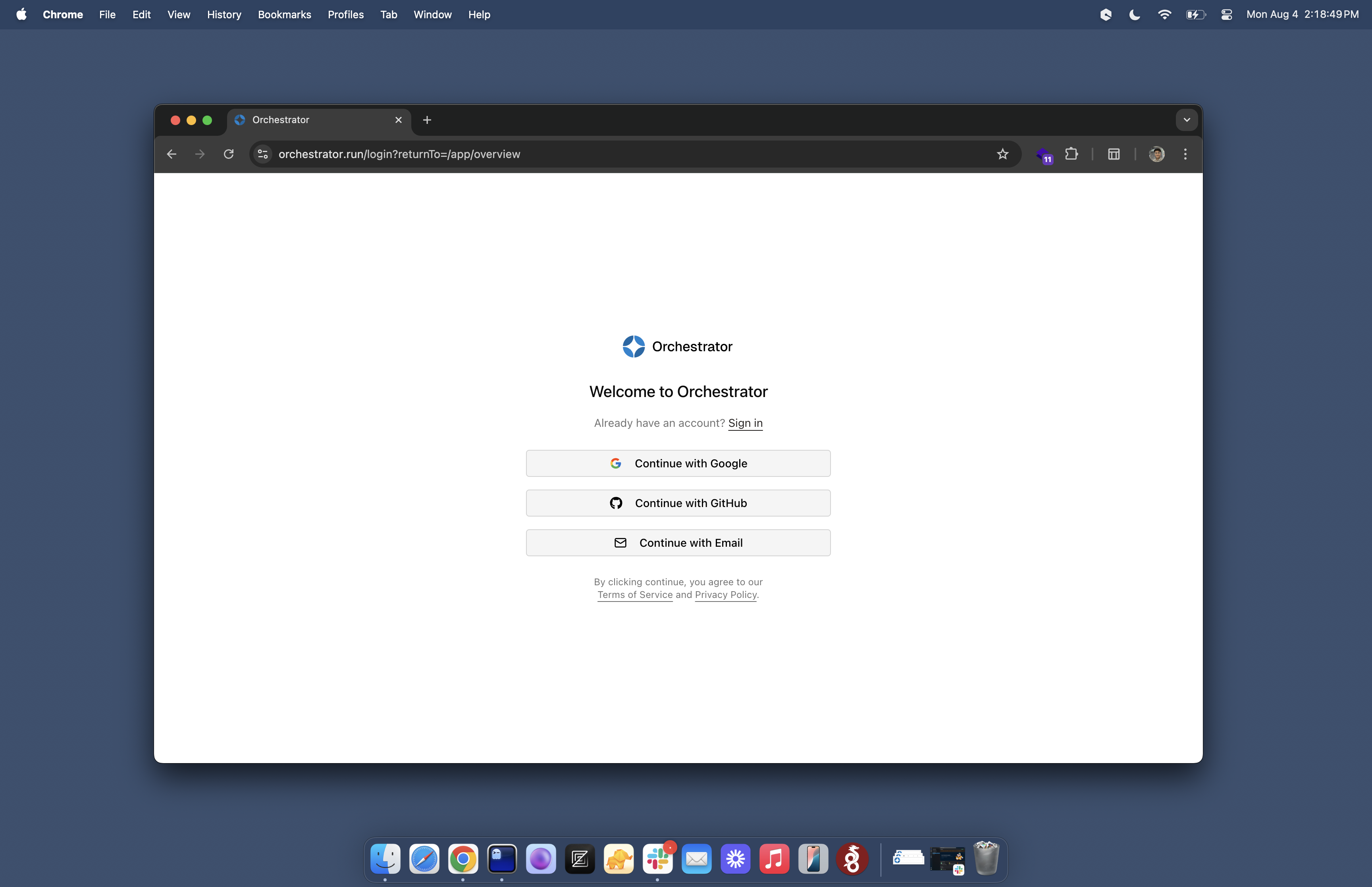
Orchestrator is designed for teams and businesses. After registration, you’ll immediately be prompted to create your organization.
Step 2: Set Up Your Organization
Since Orchestrator is built for B2B use cases, everything is organized around your organization rather than individual users. After account creation, you’ll be asked to create your organization.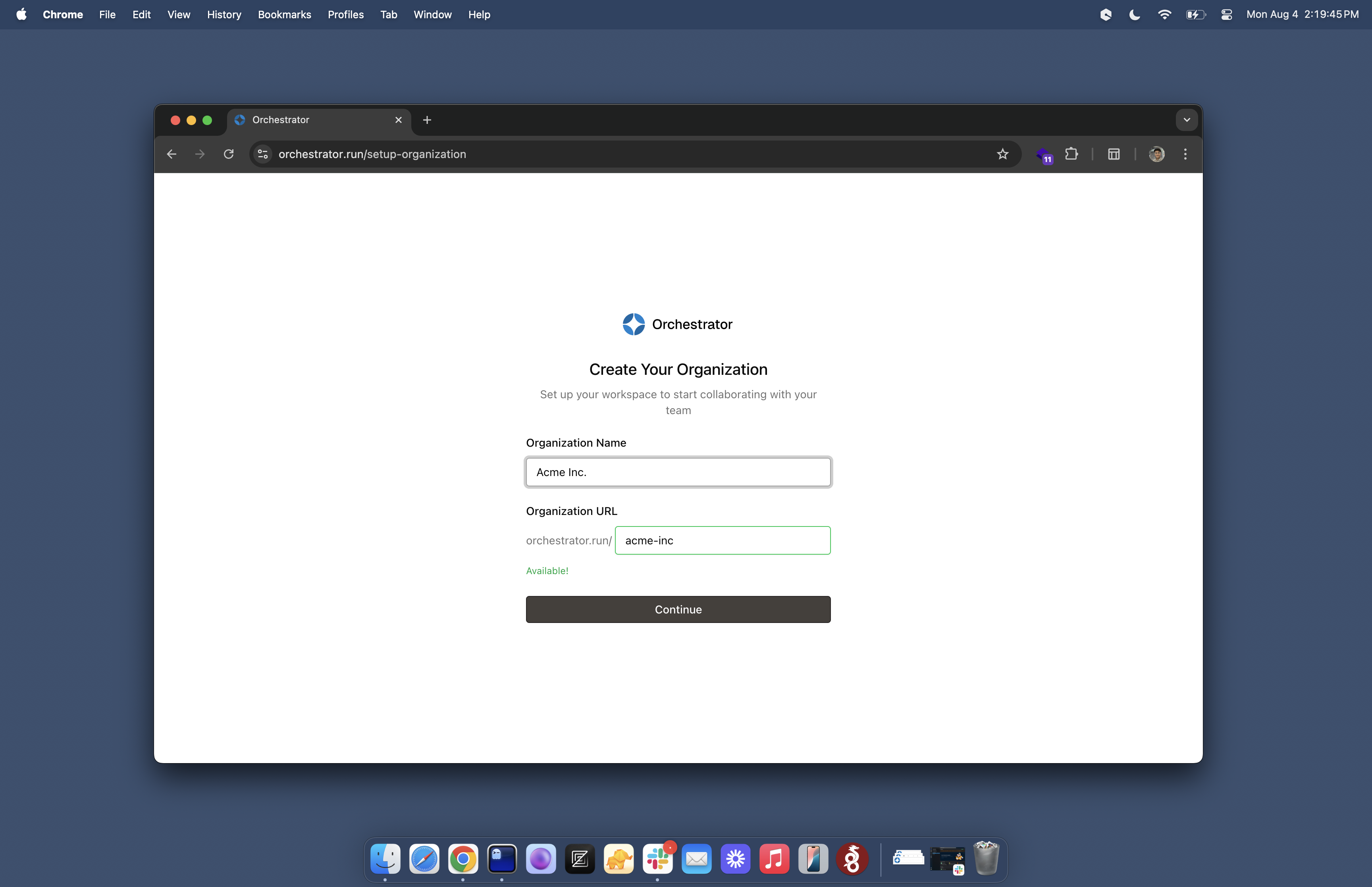
Step 3: Generate API Keys
Once your organization is set up, you’ll need to generate API keys to authenticate your requests. Navigate to the Settings page from your dashboard, then go to the API Keys section to generate your first API key.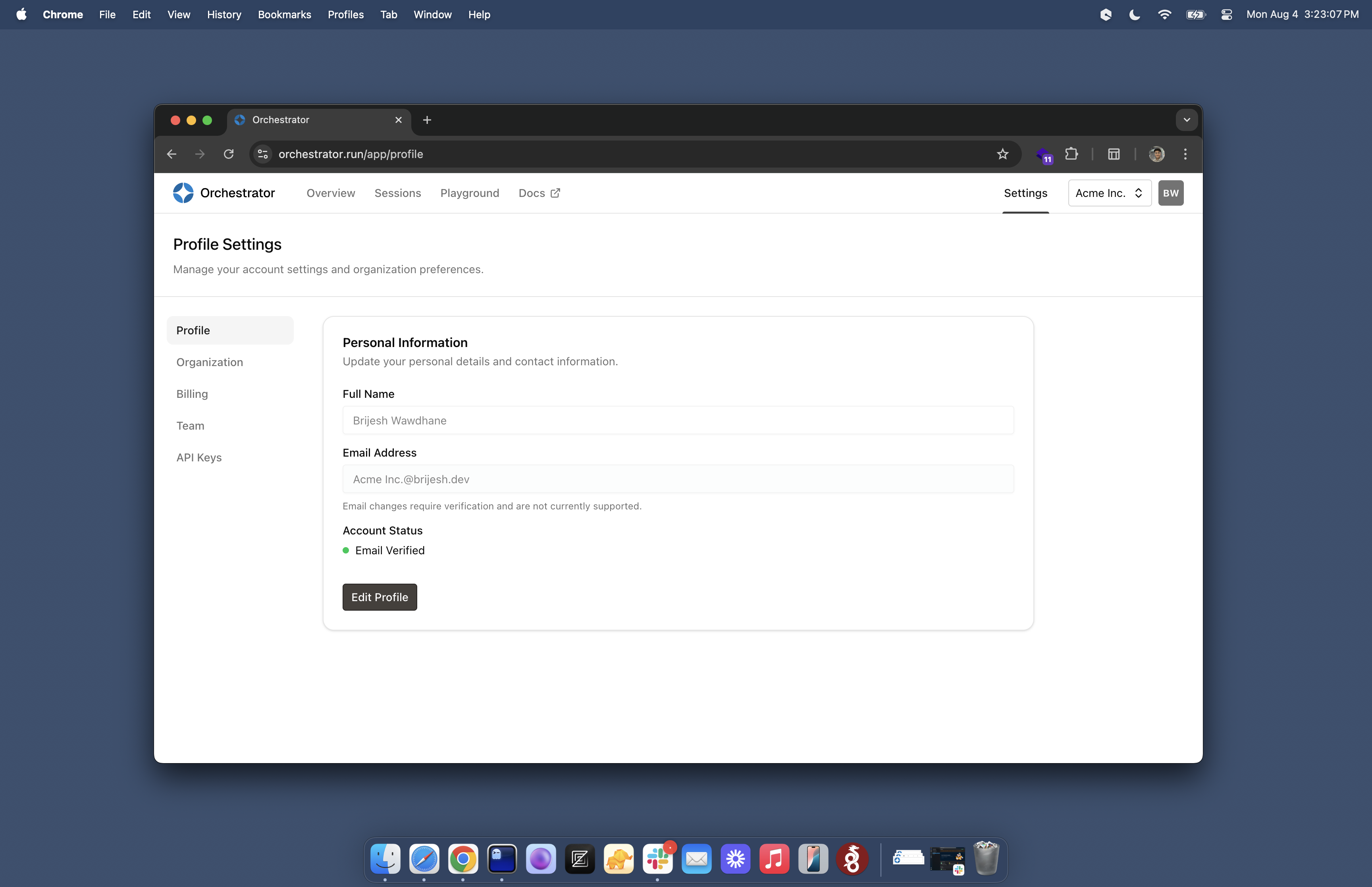
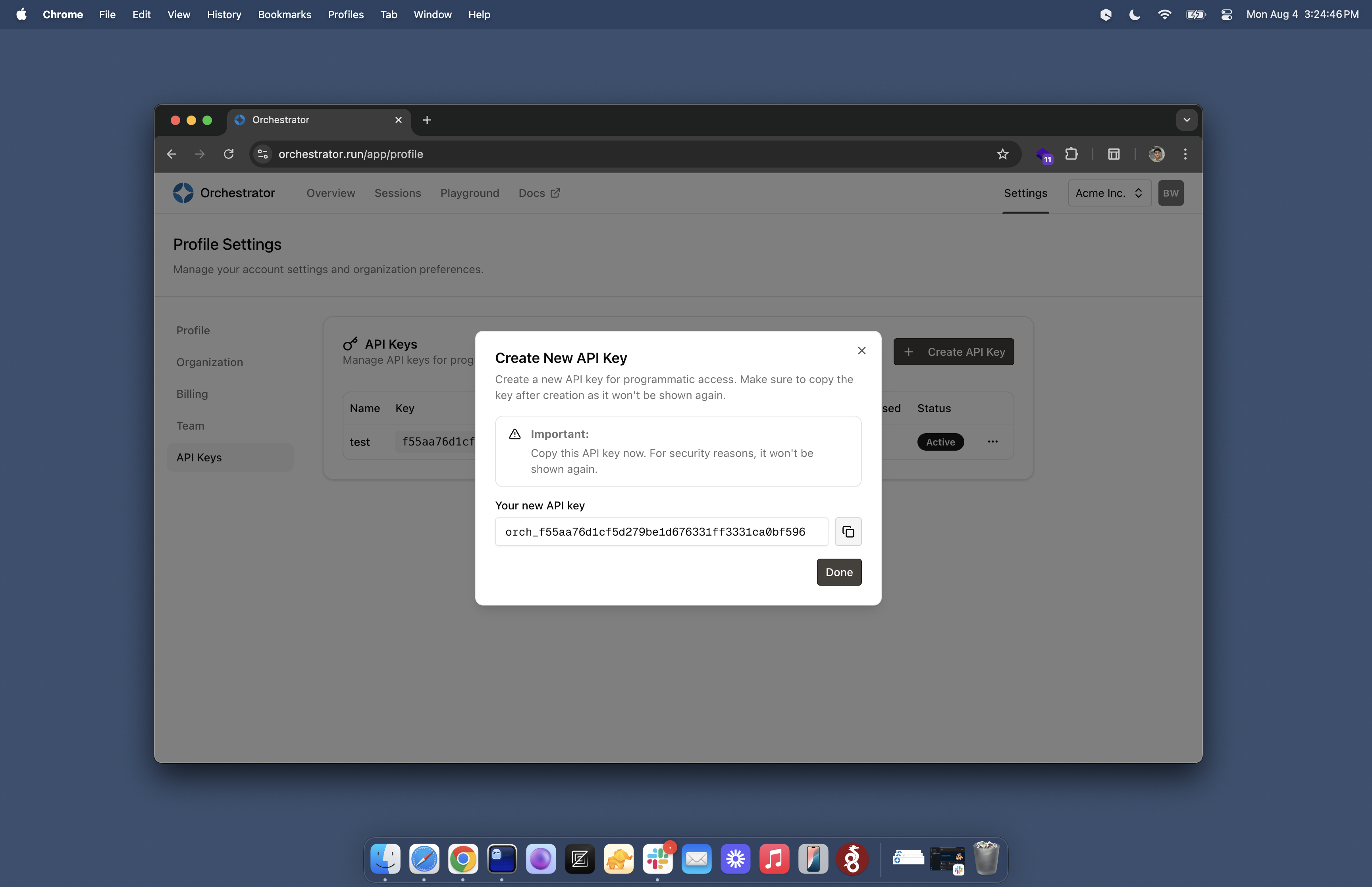
Using the Dashboard
The Orchestrator dashboard provides everything you need to manage your browser sessions and monitor usage.Overview Page
The main dashboard shows your key metrics at a glance: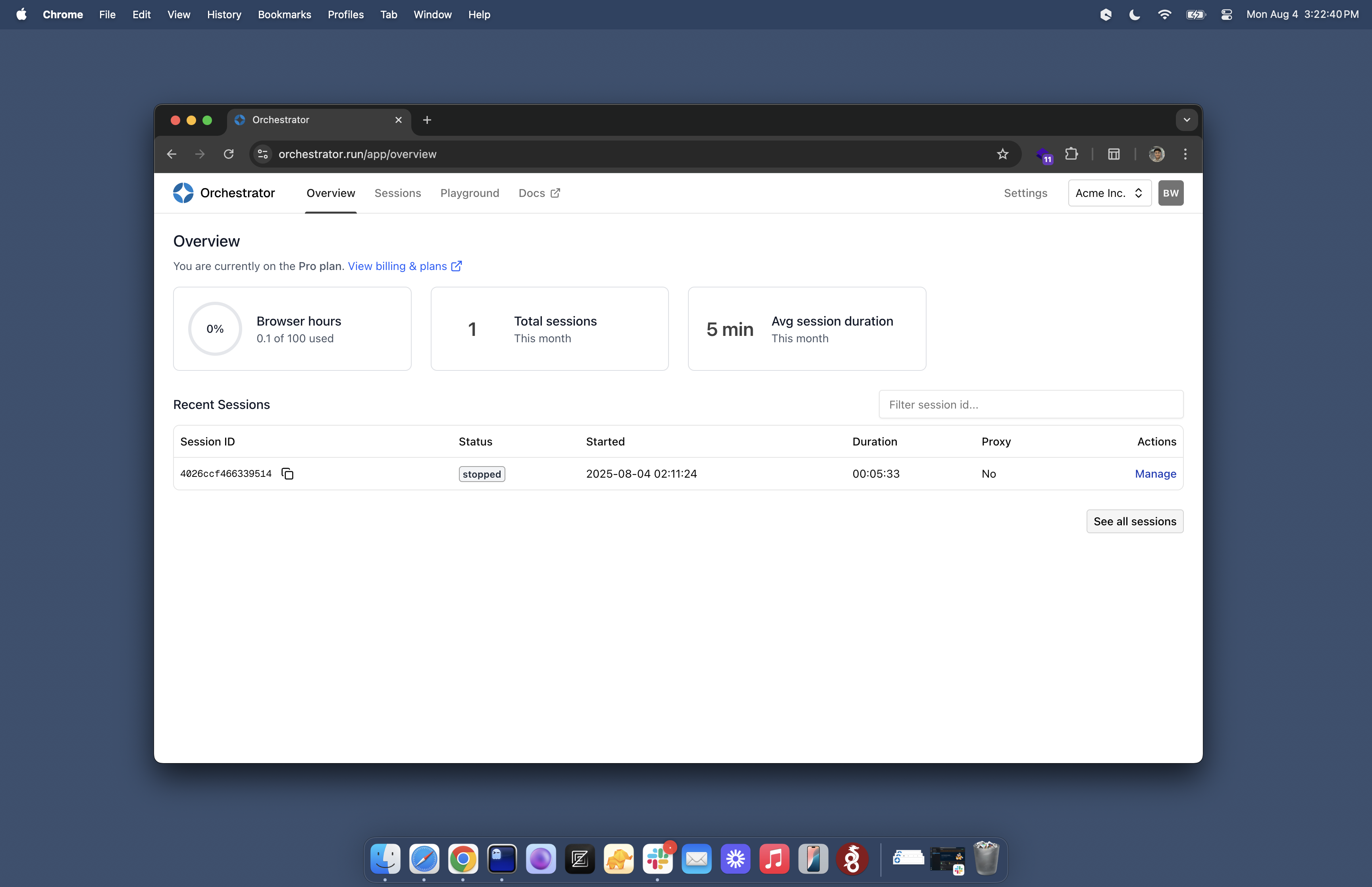
- Usage Statistics - Current usage, costs, and billing period information
- Recent Sessions - Your most recently created or active browser sessions
- Quick Actions - Fast access to create new sessions or view documentation
Sessions Page
The Sessions page is your central hub for browser session management. Here you can create new browser sessions and view all your existing sessions in one place.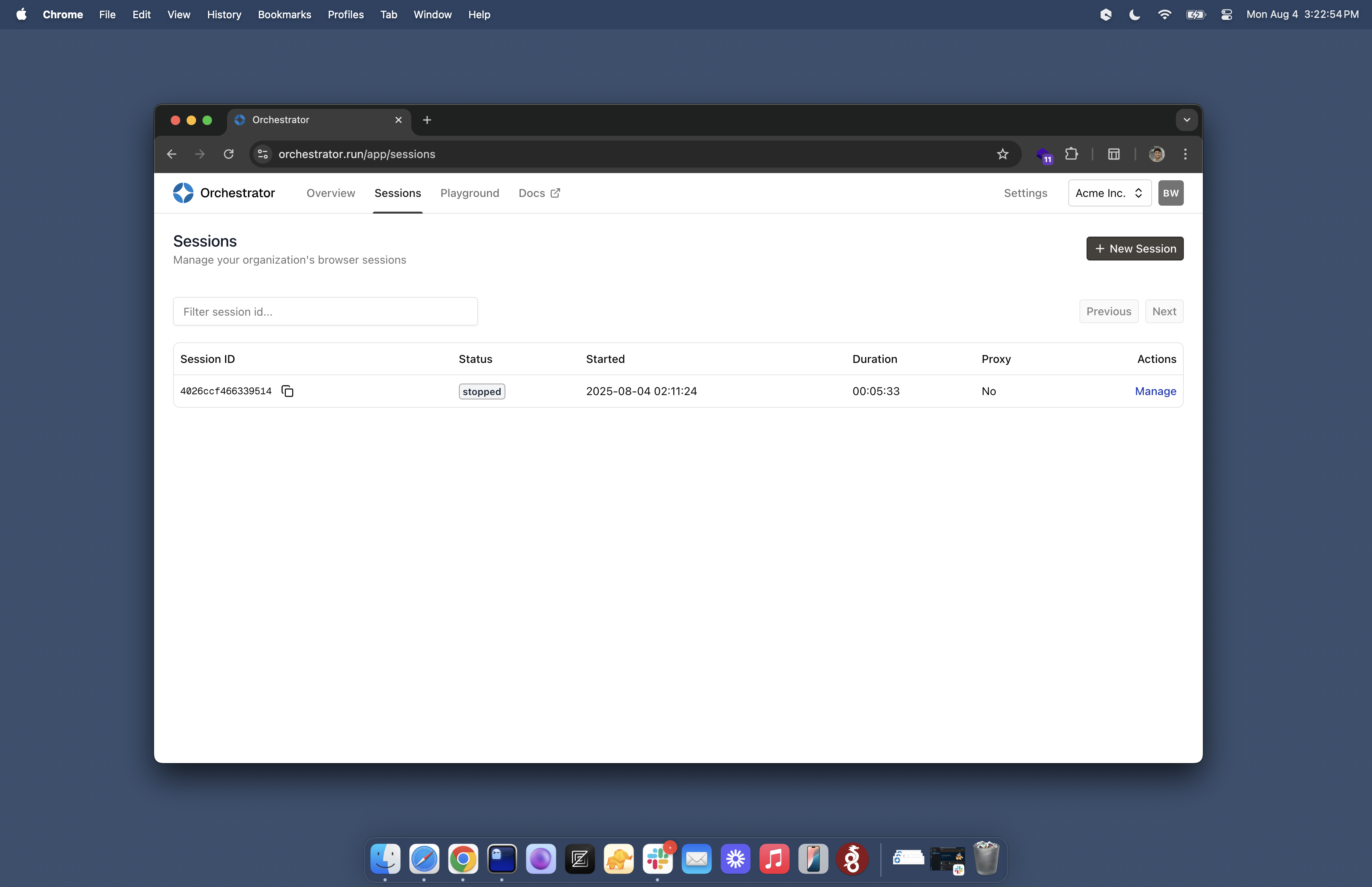
Session Details
Click on any session to view detailed information and controls: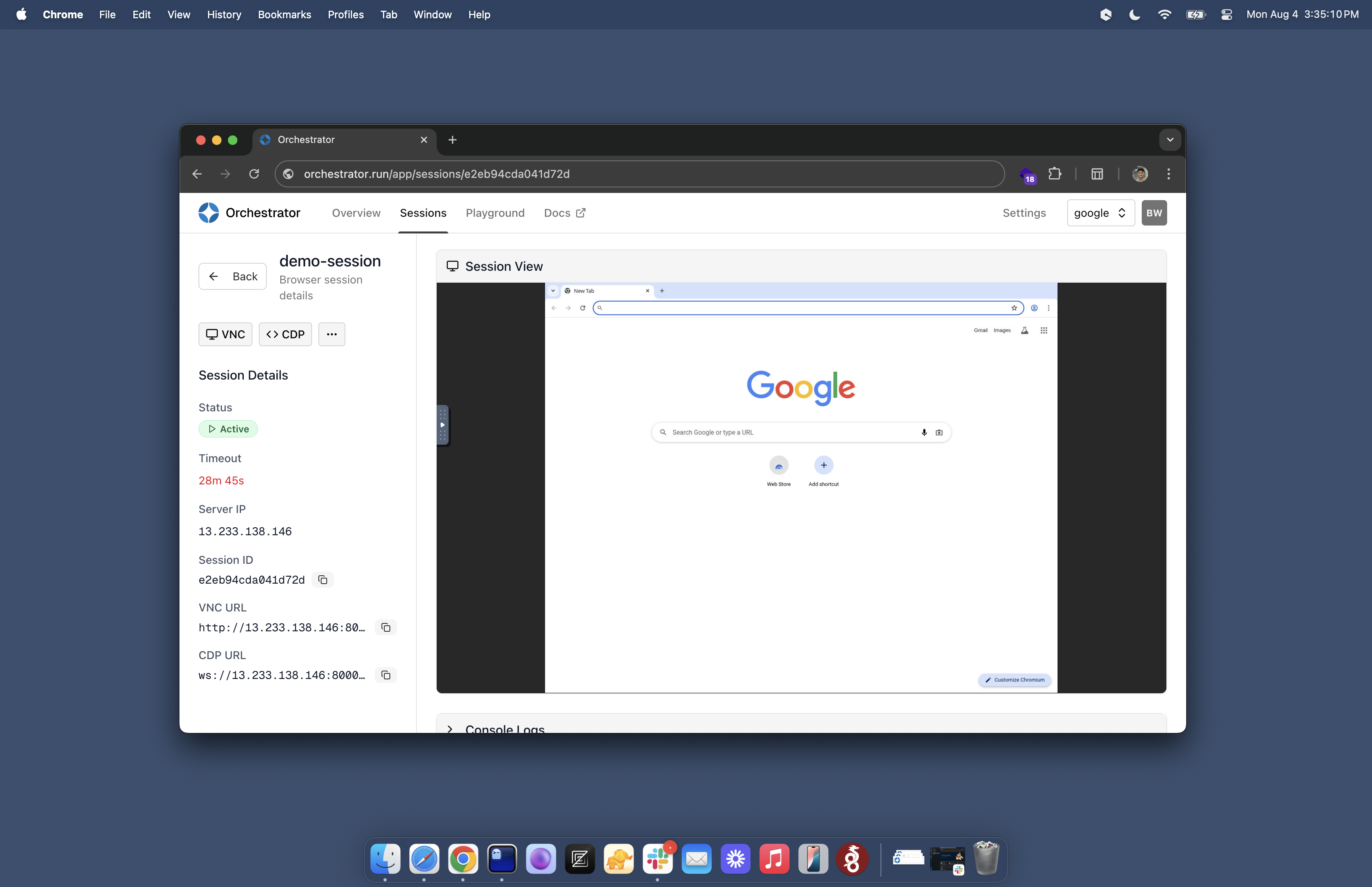
- Live VNC View - See and interact with your browser in real-time through the web interface
- Session Controls - Stop, restart, or modify session settings
- Connection Information - VNC and CDP connection details for programmatic access
- Session Logs - Activity logs and debugging information
Next Steps
Now that you have your account set up and understand the dashboard, you’re ready to start creating browser sessions:Create Your First Session
Learn how to create browser sessions using our API
Integration Guides
Connect Orchestrator with your favorite automation tools
Need help? Our support team is available to assist with onboarding and integration questions. Contact us through the dashboard or email [email protected].

